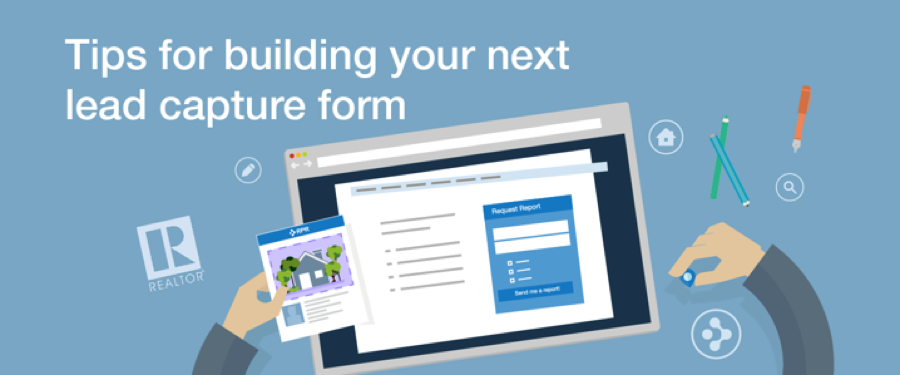
For some REALTORS®, building an online lead capture system for website prospects can be a painful experience. But with the advent of great digital content, like that found in RPR’s property and neighborhood reports, capturing and responding to clients in real-time couldn’t be easier.
Here’s a workflow that will help you create an attention grabbing offering for website prospects.
Step #1 | The Landing Page
Your landing page should highlight a single topic. Many of the most successful landing pages lead with a bold, eye-catching image, laser-focused headline and clear call-to-action.
To enhance your credibility, consider including an example PDF of the report a prospect will get when they submit the form. It’s a good idea to also include social proof or testimonials confirming the value of your offer. Lastly, make sure your landing page has a place for prospects to turn for questions.
Step #2 | Building the Form
On your landing page, you’ll need a form to capture a prospect request. There are many available form creation tools, both free and paid that range in features. A few favorites include:
- Unbounce—Landing page platform complete with lead generation and form creation tools.
- Google Forms—Free forms solution offered by Google.
- Wufoo—Both a free and paid version. The free version allows up to three forms with fewer than 100 monthly entries.
- JotForm—Both a free and paid version. The free version allows up to 100 monthly entries.
- Gravity Forms—The leading WordPress form creation tool for $39.
- Ninja Forms—A free and popular WordPress form tool.
Keep the form as simple as possible; asking only for the information needed to complete the request. For example, if your goal is to have relocating buyers easily request a Neighborhood Report for one or more zip codes, the only form fields you’ll need are name, email address, and a set of checkboxes with each zip code in your area listed. By pre-populating the zip codes, you will save your prospect time, and make sure you get what you need to deliver an accurate report.
For this post, let’s use Gravity Forms + WordPress.
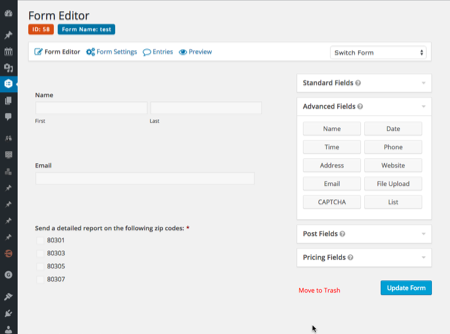 From the WordPress Admin, in the forms section, choose “New Form.” Give your form a unique title. This will allow you to find it quickly from the available forms.
From the WordPress Admin, in the forms section, choose “New Form.” Give your form a unique title. This will allow you to find it quickly from the available forms.
Next, you’ll arrive at the form editor. (Figure 1) Keeping with the theme mentioned earlier, we will add the necessary fields for our relocation-focused lead capture form.
From the “Advanced Fields” area on the right, select both Name and Email. That will add both fields to the active form.
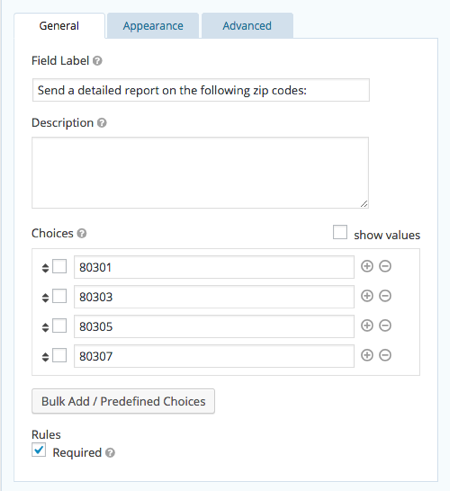 In the “Standard Fields” area, select “Checkboxes.” Now a blank set of checkboxes will be added to the form. Add each zip code you would like to include into the “Choices” area. (Figure 2)
In the “Standard Fields” area, select “Checkboxes.” Now a blank set of checkboxes will be added to the form. Add each zip code you would like to include into the “Choices” area. (Figure 2)
Now our simple lead capture form is built and can be easily displayed on our landing page with the supplied shortcode (WordPress-specific code that lets you embed the form).
Step #3 | Confirmation and Notifications
This step will help set the expectations of your prospect and ensure you get the form responses in a timely manner.
The form confirmation is your opportunity to let the prospect know that you’ve received the request and will follow up with their report in a specific timeframe.
To setup the confirmation in Gravity Forms, choose “Form Settings” and then “Confirmations.” Now edit the “Default Confirmation” with your personalized success message. Keep in mind with Gravity Forms you can use merge tags to personalize the message.
A notification email, triggered immediately following a form submission, is delivered to you with a consistent subject title—making it easy to spot in a crowded inbox.
To setup a notification in Gravity Forms, choose “Form Settings” and then “Notifications.” Now edit the “Admin Notification.” Notice from this screen you can choose where you want the notification to be emailed, who you want CC’d, and which fields you want included in the notification.
Step #4 | The Follow Up
If you want to be successful with this lead capture strategy, follow up with a quality response as quickly as possible. This sense of urgency shows your prospect that you respect their time, and can manage your time well.
To optimize your response time, install RPR Mobile™ on your Android phone or iPhone. Now when a new notification arrives, you can quickly use RPR Mobile™ to generate and email requested reports without skipping a beat.
By the way, if you have built a lead capture form using RPR Reports; please share the landing page URL below in the comment stream.












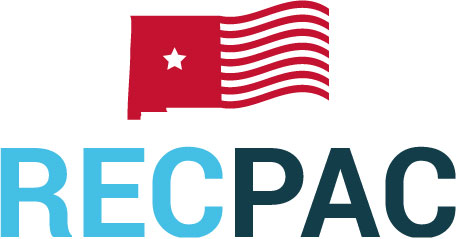

Comments