
New improvements in FLEX MLS this month now allow for better controls on how you e-mail listings from the system.
When you manually send an e-mail, there will be a new setting: How would you like to send this e-mail. This setting will replace the current setting, Send mail using my computer's e-mail program.
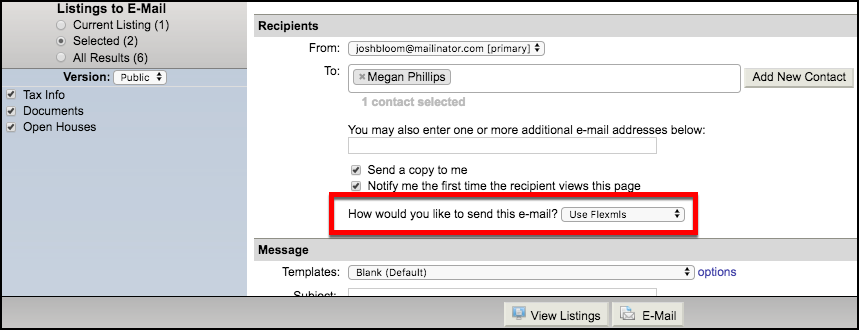
The setting has three options: Use Flexmls, My e-mail application, and Just give me the link. Each option is explained below.
- Use Flexmls - This option will e-mail the listings to the selected recipients via Flexmls. Replies to the e-mail will be sent to your primary e-mail address (as designated in Flexmls Web). With this option, you will always be able to view the recipient (and when the link was opened) when viewing My Sent E-Mails.
- My e-mail application - After selecting this option, clicking E-mail at the bottom of the screen will open your computer's e-mail program (such as Microsoft Outlook or Mozilla Thunderbird) to send out the listings. If you selected one of your Flexmls Contacts in the To selection bar, the recipient will be pre-populated when your e-mail program opens. This will also allow you to see which contact received the link (and when it was opened) when viewing My Sent E-Mails.
- Just give me the link - After selecting this option and clicking Get Link at the bottom of the screen, you will be able to copy a link to the listings. You can paste the link into a web-based e-mail application such as Gmail. If you selected one of your Flexmls Contacts in the To selection bar, the recipient (and when the link was opened) will be noted when viewing My Sent E-Mails.
Note: Whenever you change the How would you like to send this e-mail setting, the selection automatically saves, so the next time you send an e-mail, it will default to using the same option until you select a different option.
Tracking Manually E-Mailed Listings
As before, you can see e-mails you’ve sent by using the Menu to find and select My Sent E-Mails. Listings sent using the My e-mail application or Link (discussed above) will have an asterisk next to the timestamp in the Sent At column. If a contact was specified before using your own e-mail application or generating a link, the recipient will appear in the Contact Name column. If there was no recipient selected, Local e-mail client will appear since the system doesn’t have a way to determine the intended recipient.
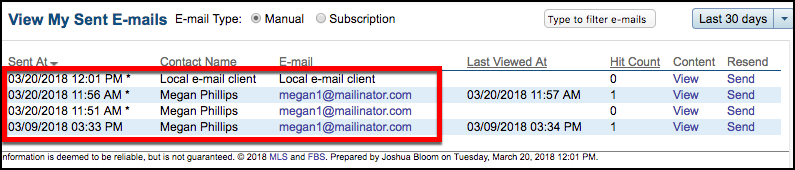











Comments