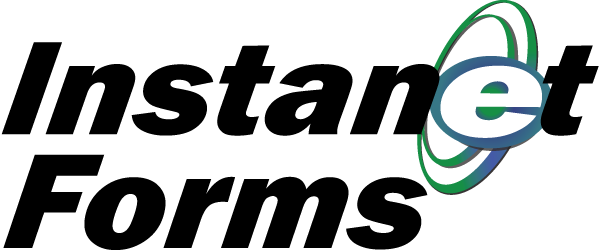
Templates are a valuable tool that help you save time. They allow you to quickly add a group of pre-filled forms to a transaction, as well as regularly used contacts and documents.
In this How To, you'll learn how to create a listing transaction template in Instanet (Lite).
1. Click on the Templates link located on the center-upper-third of the screen.
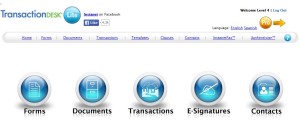
2. Click the blue Action Arrow located to the right of the command "I would like to Create New Template".

3. Name your template whatever you desire and click the Save button located in the lower-right-third of the screen.
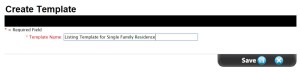
4. Add forms by clicking on the blue Action Arrow located to the right of the command "I would like to Add New Form".

5. Click the black Plus Mark located next to Individual Forms to open the folder.
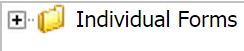
6. Click the black Plus Mark located next to the Listing folder.
7. Select all of the listing forms you might need for a listing transaction by holding down your keyboard's CTRL key and left clicking your mouse button (Mac users: Command button and mouse click). Now click the Add Selected Forms button.
8. You will now see the Forms subfolder of your template populated with the forms you selected. Click on a form to begin filling it in.
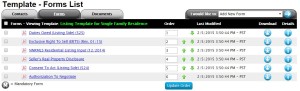
9. Once one form is filled in, quickly move to the next form by clicking the Template Forms tool located at the top-center of the form editor.
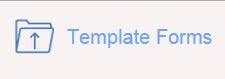
10. Once you've finished filling in the forms, click File, then Exit to return to the list of forms in your template.
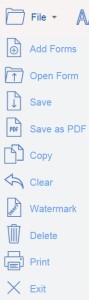
Now you are ready to use your template! You can also add Documents and Contacts to your template just as you added the forms.
Please Note: It is not necessary to add yourself or your brokerage to the template, as those items are automatically added when you create a new transaction.











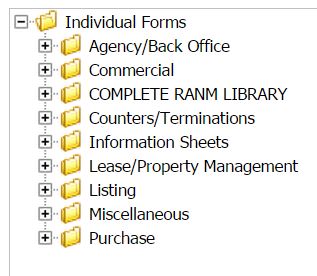
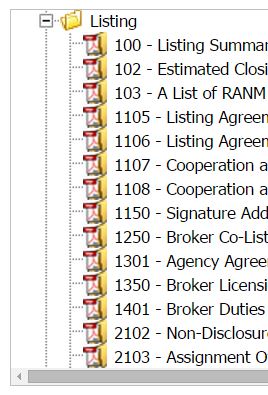
Comments