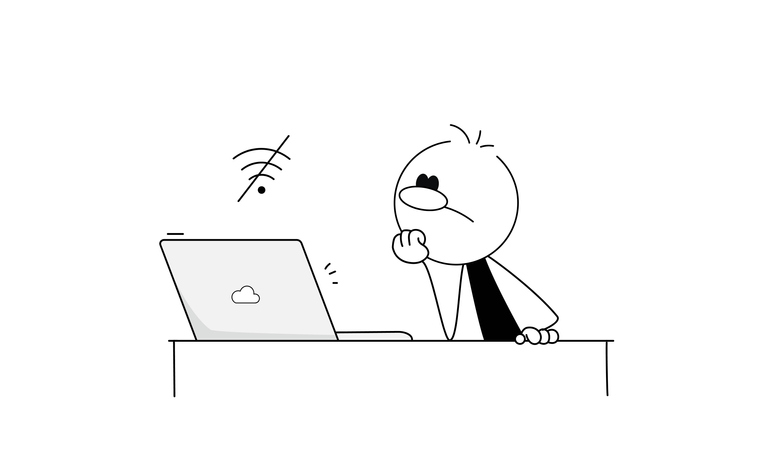
Tech problems have taken on greater significance in 2020 as more people work from home. One of the biggest complaints is a bad internet connection.
Sometimes even the best internet connection can stall. What can you do?
As a first step, restart. Power down your router and modem. On your device, close any apps you don’t need to make sure other background systems aren’t draining your device.
Then run an internet speed test to check on your connection. Speedtest by Ookla can test in seconds your connection’s response, download, and upload speeds. Check the connection speed around the house to uncover any potential dead zones. Also, use the information from the speed test to ensure your connection speed is what you’re paying your servicer for.
Take your search deeper to discover reasons for glitches. For example, the app Netspot, which operates on Windows, Mac, iOS, and Android, can complete an analysis of your home network and reveal possible dead spots. In a recent USA Today article, tech experts said you may be able to change wireless channels, use dual-band broadcasting, and enable QoS, or Quality of Service, to get your Wi-Fi connection operating more smoothly. Check out these tips on what settings you can adjust to try to boost your home’s Wi-Fi coverage.
Dead zones can be common in large or oddly shaped homes, tech experts say. The closer you are to your router, the better the connection typically will be. Make sure the router isn’t tucked in a closet or in a basement corner. Routers are best placed in the middle of the house. As The Washington Post reports: “If you’re beaming Wi-Fi from one corner of your house, you’re sending 75% of your signal out to your neighbors, the backyard, or the street. … Buy a long CAT5e Ethernet cable and string it between your modem and a more central location for your router.”
Also, make sure your software isn’t out of date. Older models may require you to do your upgrades yourself; newer models tend to do this automatically.
Read more: Common tech fixes or How to troubleshoot bad Wi-Fi (with free solutions).
Source: "How to Troubleshoot Spotty Wi-Fi"











Comments