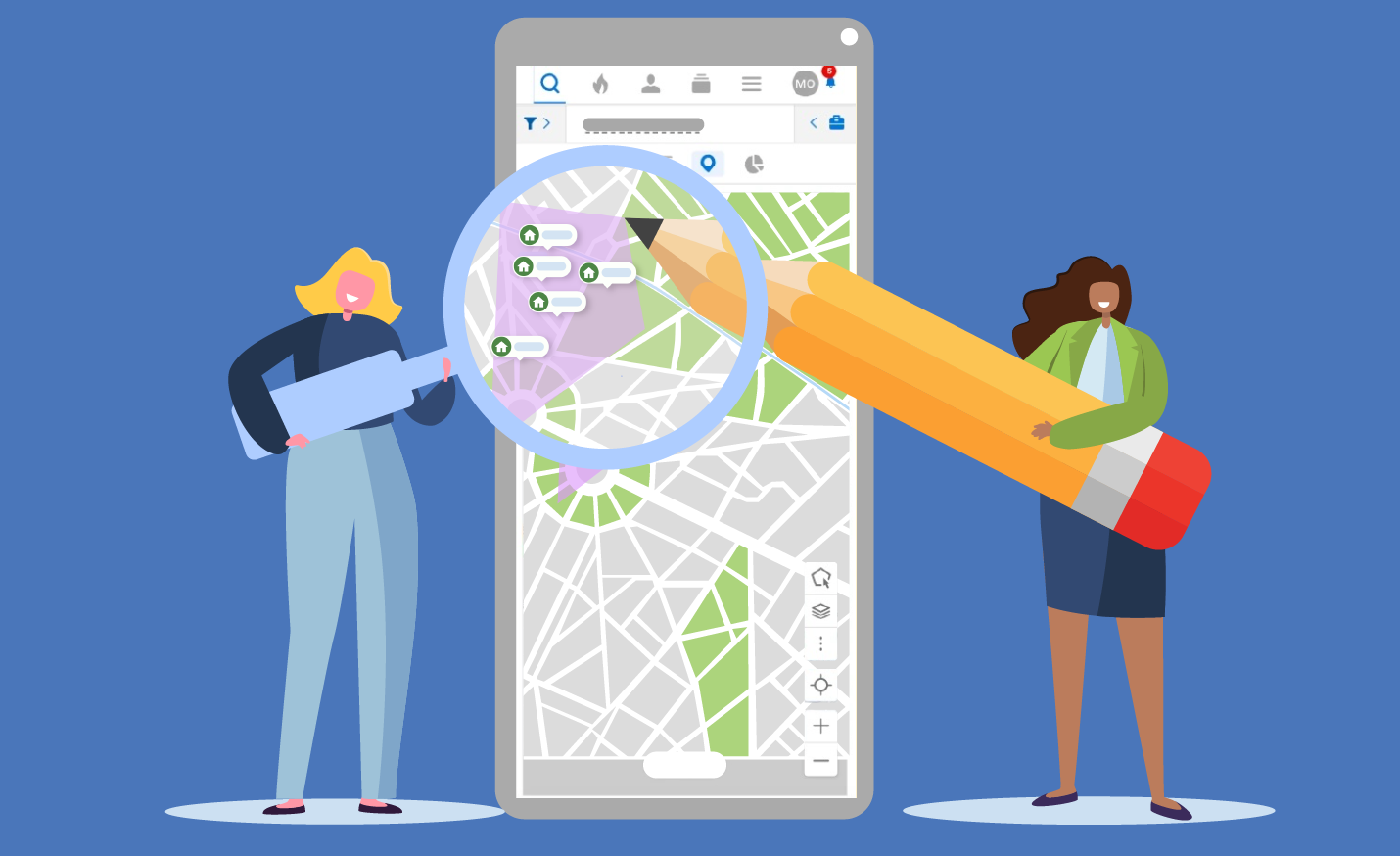
Overlays and drawn shapes are a quick and easy way to search a specific area on the map, and now you are able to use them as a filter when searching on the Android mobile app or mobile web browser.
You will be able to access these features beginning Thursday, May 8th on the Android mobile app and mobile web browser.
From either the Location field or the Overlay field, you can access and use saved overlays or draw shapes on the map to create a more targeted search for your buyers.
Previously available only as a visual experience, map overlays and drawn shapes can now be used as a search tool, allowing you to filter your search by saved overlays and drawn shapes. From the Filter panel, you can easily focus your search by adding a map overlay in the Location field or the Overlays field, in addition to drawing a new shape on the map.

To use a saved overlay to filter your search, you can enter a location in the Location field and select a saved overlay from the dropdown menu. Alternatively, you can select an overlay from the Overlays field. Any shapes that you draw on the map appear as filters in the Drawn Shapes field















Comments