
ShowingTime has updated the mobile app to add new functionality, optimize it for all smartphone screen sizes, and improve overall performance.
The new side menu replaces the home screen so users can quickly access any part of the app at any time. All the same sections previously available can easily be found: Showings, Listings, Feedback, Reports, and Profile.
Just a Few Taps to Schedule
In addition to seeing the listing photo, listing number and listing details, the scheduling screen has a cleaner look to make it easier to schedule appointments. During scheduling, agents can even link appointments to specific clients so they can review that client’s activity at a later time.
Plan Your Day Better with the New Scheduling Screen
The Date & Time section allows agents to see a listing’s availability based on the showing instructions entered on the ShowingTime Listing Worksheet.
The appointment the agent is requesting will appear in a white block with the words, “Currently Scheduling”. Appointments the agent has already requested on other listings will be shown in purple and include basic details, including the status (for example, confirmed).
This screen will never show appointments requested by other agents.
Tapping on the screen brings up the scrolling time selector to fine-tune the appointment start time and length.
Appointment Info at Your Fingertips
After the appointment is requested, notifications will be sent to listing representatives. The scheduling agent will be brought to the appointment details page, where he or she will be informed to wait for the confirmation, or will be told the appointment has been confirmed.
Once the appointment is confirmed, directions to the home, access details and showing instructions entered by the listing representative will be shown. Action buttons located near the top enable agents to confirm, cancel or reschedule if necessary.
Read, Review, and Respond to Feedback
Feedback has been updated with new features so agents can more easily review past feedback, locate new feedback and see how many total responses have been received. Showing agents can also review past feedback they have sent.
Notification Center: Your Inbox for ShowingTime Notifications
A new look to the Notification Center, found on the side menu, allows agents to easily see which notifications have been read vs. those that have not.
Agents can also mark notifications as ‘read’, or delete the ones they no longer need.
Deleting a notification does not delete the activity. If an agent ever needs to access those details, they can find them within the side menu.












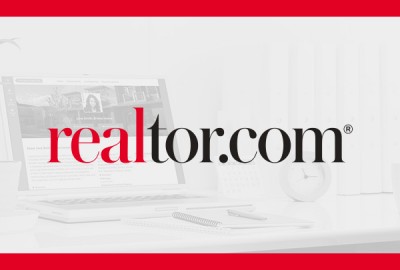

Comments