
(2 min read)
On June 21, FBS is releasing a new feature for Flexmls Web: the ability to place Detail Groups as a single column on the List View.
Get More Information in Search Results
See more of the information you want in Search Results! Are there too many Roof fields to display in the Search Results list? Garage? Foundation? Heat? It used to take up one column per Detail field (like Comp Shingle, Metal, Slate, etc.) in search results, but not anymore.
Put a group of Detail fields in a single column. You’ll see only relevant information. Detail fields with no information are ignored.
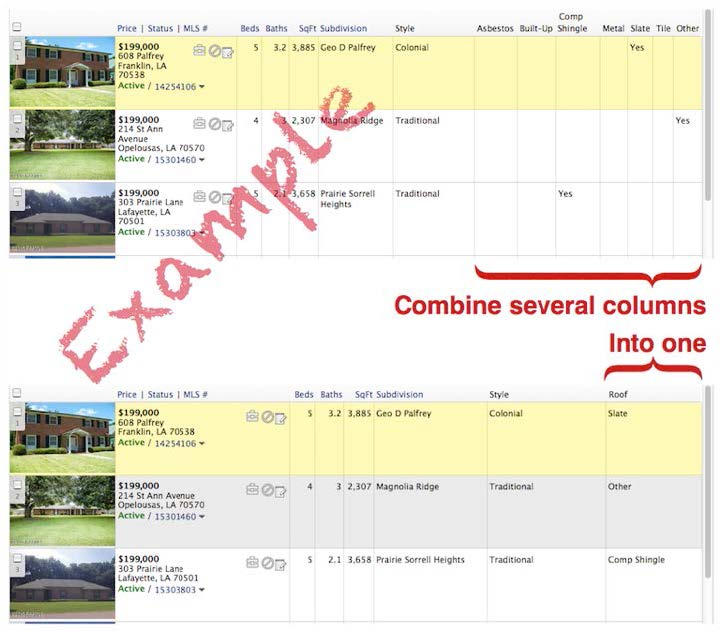
That’s great! How do I do that?
You’ll need to create or edit a View. Skip the next 2 sections if you already know how.
What’s a View? That’s what controls the columns you see in Search Results.
How do I create a view? On the menu, select Preferences, then My Views.
Click the Help button for a description of what’s on the page, or wattch a short tutorial (less than 4 minutes) on how to create and edit views.
Then create a new view and try it for yourself! In less than 9 minutes (4 to watch the tutorial and 5 to create a simple view), you can learn to use more of the power available to you in Flexmls.
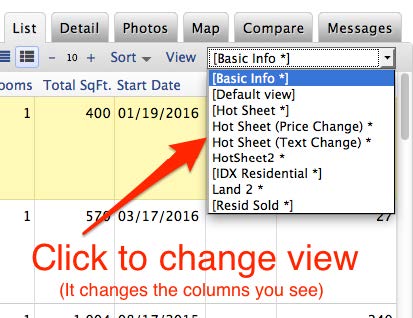
How do I put Detail Group in Views?
When you’re adding fields to a view, look for the group of detail fields you want. Hover your mouse over the group name (e.g. Roof).
If you see an info popup, you can add that entire group of Detail fields to the view. Click on the Detail Group name (e.g. Roof) to add it.
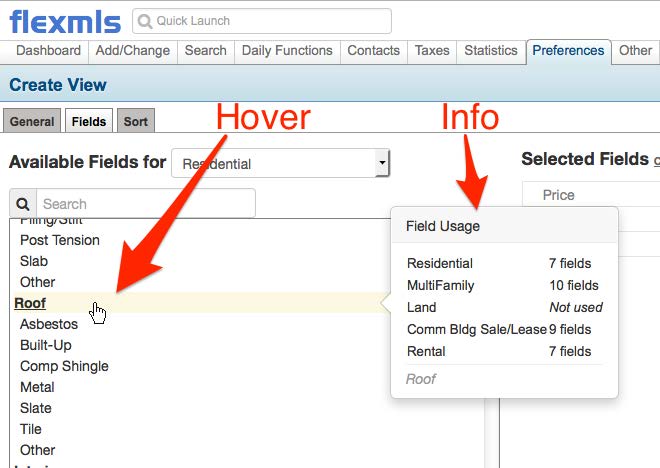
How do I know it worked?
Open a Saved Search (or use a new search) to get to search results. Then switch to your new View (like in the second screenshot, above). You’ll see a column with the Detail Group you just added.
One More Thing…
If you’re using the one line report AND there’s hidden information, you’ll see a “Show More” link. Click it to expand the information for that listing.
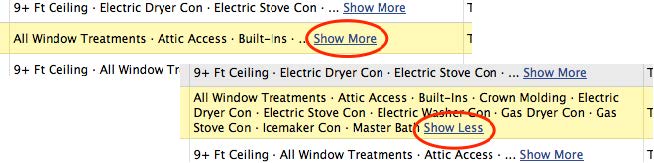












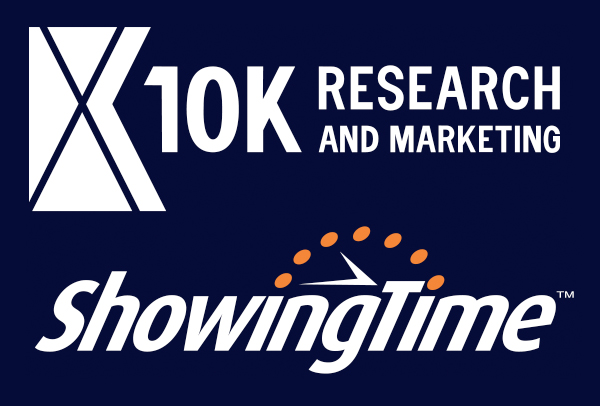

Comments