
(3 min read)
Jump to the instructions for your specific phone by clicking these links:
- Change the Call-Before-Showing (CBS) Code using an Android™ device
- Change the Call-Before-Showing (CBS) Code using a BlackBerry® device
- Change the Call-Before-Showing (CBS) Code using an iPhone
| Android | 1. Open the eKEY application. 2. Select Inventory.  3. Select the serial number for the keybox you wish to change. 4. Tap the Edit Button at the bottom of the screen. 5. Tap Require CBS if there is not a green checkmark. 6. Tap on the current CBS code. 7. Enter the new CBS code and press the Save button. 8. Press the Program button at the bottom of the screen then follow the on-screen instructions. Sending the new CBS code to SupraWEB
1. When programming is complete press the Back button on the phone to get to the main eKEY screen. 2. Press the Update button. |
| BlackBerry | 1. Open the eKEY application.  2. Select Inventory.  3. Select the serial number for the keybox you wish to change. Scroll to the small box to the left of 'Require CBS' then press the Enter button:  4. Scroll down to the CBS code then press the Menu button:  5. Select Clear Field:  and then press the Enter button: and then press the Enter button:  6. Enter the new CBS code. When you have entered a valid CBS code you will see Shackle Code:  to the left of the CBS code field. to the left of the CBS code field.  select Program: select Program:  then follow the on-screen instructions. then follow the on-screen instructions.7. Scroll to the small box to the left of 'Require CBS' and press the  to remove the check mark. to remove the check mark.8. Press the Menu button  , then select Program , then select Program  , then follow the on-screen instructions. , then follow the on-screen instructions.
Sending the new CBS code to SupraWeb
|
| iPhone |
 2. Select Inventory.
 3. Select the serial number for the keybox you wish to change. 4. Select Edit  at the bottom of the screen. at the bottom of the screen. 5. Change the option for "Require CBS" to ON.  6. Tap on the CBS code and input the new code. 7. Tap on Save  in the upper right. in the upper right.8. Tap on Program  in the upper right. in the upper right.9. Enter the shackle code and press Begin. 10. Point the adapter at the keybox . |











 to get to the main eKEY screen.
to get to the main eKEY screen.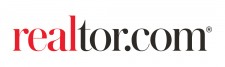

Comments