
Ever run into problems when searching in FlexMLS? Certain fields like Remarks, Address, and Legal allow you to enter text when creating a search.
When entering text, you can refine your search results by using the wildcard characters (*) and (?), giving you more control of your property searches.
The Asterisk (*)
If you enter an asterisk before your search term, your results will include all results that end with your search text. For example, entering "*wood" into a Street field will find street names that end in “wood” like “Dogwood,” “Hollywood,” and “Northwood.”
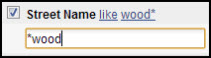
If you enter an asterisk after your search term, your results will include all results that begin with your search text. For example, entering "wood*" into a Street field will find street names that begin with “wood” like “Woodlawn,” “Woodstar,” and “Woodward.”
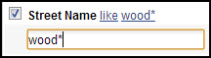
If you enter an asterisk before and after a search term, your search results will include listings in which that term appears anywhere in the field. For example, if you search for "*unit 1*" in the Legal Description, your search results will include all results where “unit 1” can be found anywhere in the Legal Description.
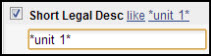
Be aware that the example above will also show results for any text that includes “unit 1” such as “unit 11” and “unit 12.” Use a space before the second asterisk to limit the search specifically for the term “unit 1.” For example, typing *unit 1 * (notice the space between the '1' and the '*') into the Legal Description brings up results limited to those that include precisely “unit 1” in the Legal Description field.
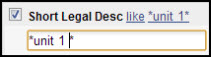
The Question Mark (?)
You can use a question mark (?) to indicate a single wild card character. This can help compensate for common misspellings of words. For example, if you want to search the Remarks field to find listings with granite countertops, you can type *gran?te* in the Remarks field. The search results will include all listings that mention “granite” as well as listings that have misspelled it as “granate."
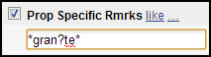











Comments