
To ensure you are protected when using ZOOM, new security measures were implemented on April 4th.
Default Security Enhancements to Protect your Privacy
Meeting Passwords Enabled “On”
Going forward, all meetings will have the password enabled. If your attendees are joining by clicking a meeting link with a password embedded, there will be no change to their joining experience. For attendees who join meetings by manually entering a Meeting ID, they will need to enter a password to access the meeting.
To locate your meeting password, log in to your account, visit your Meetings tab, select your upcoming meeting by name, and copy the new meeting invitation to share with your attendees.
For instant meetings, the password will be displayed in the Zoom client and the password is also embedded in the meeting join URL by default.
For step-by-step instructions:
Virtual Waiting Room Turned on by Default
Going forward, the virtual waiting room feature will be automatically turned on by default. The Waiting Room is just like it sounds: It’s a virtual staging area that prevents people from joining a meeting until the host is ready.
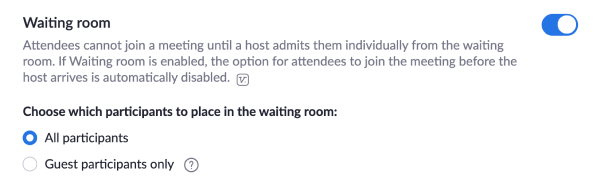
How do I admit participants into my meeting?
It’s simple. As the host, once you’ve joined, you’ll begin to see the number of participants in your waiting room within the Manage Participants icon. Select Manage Participants to view the full list of participants, then you’ll have the option to admit individually by selecting the blue Admit button or all at once with the Admit All option on the top right-hand side of your screen.
For step-by-step instructions:
Zoom Resources for Protecting Your Meetings:
Source: "Zoom"











Comments